
Step 1: After opening your image, copy the "Background" layer three times.
Step 2: Make the top two layers invisible.
Step 3: Select Layer 1 and apply the Cutout filter under Filter>Artistic and use these settings-
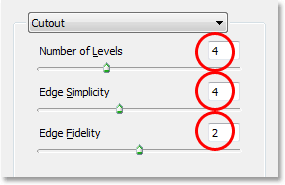
Step 4:Change the blend mode to Luminosity
Step 5: Turn on and select Layer 1 Copy and apply the Dry Brush filter from Filter>Artistic and use these settings-
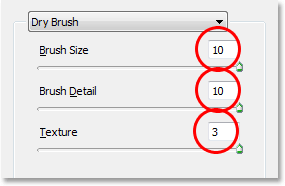
Step 6: Change the blend mode to Screen
Step 7: Turn on and select Layer 1 Copy 2 and apply the Median filter from Filter>Noise and change the radius to 12
Step 8: Change the blend mode to Soft Light
LE FIN!

No comments:
Post a Comment